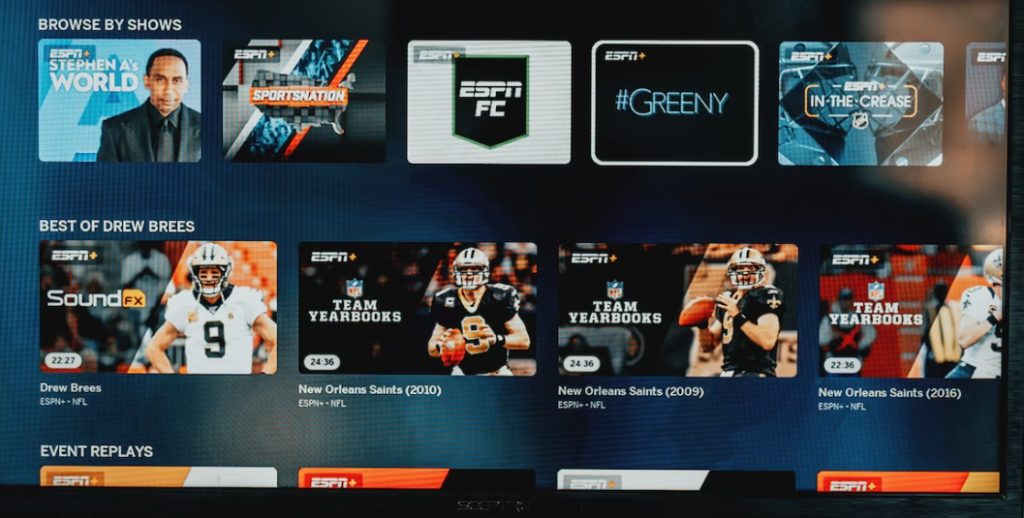Are you a sports enthusiast looking to keep up with multiple games simultaneously? YouTube TV’s Multiview feature allows you to do just that, letting you watch between 2 and 4 live streams at the same time. In this guide, we’ll explain how to use Multiview on YouTube TV, where to find Multiview streams, and how to make the most of this feature.
How to Get YouTube TV Multiview:
- Open YouTube’s world of content by launching the app on your streaming device
- In the app, look for streams with “multiview” in the title or video thumbnails featuring a split screen with team logos.
- Select a Multiview stream to see all included live feeds on your screen.
- Keep in mind that Multiview streams typically offer pre-set live feeds, so you can’t choose which games to watch in Multiview mode.
Where to Find Multiview Streams:
You can find Multiview streams in the following ways:
- Home Tab: Go to the Home tab in the YouTube TV app and check under the “Top Picks for You” or “Recommended Multiviews” sections.
- League-Specific Pages: Visit the NFL, NBA, or NWBA’s respective YouTube TV home pages. Available Multiview streams will also appear in your “Watch Next” recommendations when watching live games.
- Selecting Individual Games: If you select an individual live game that’s part of a Multiview stream, you’ll see the option to “Watch in Multiview” when asked, “How would you like to begin watching?”
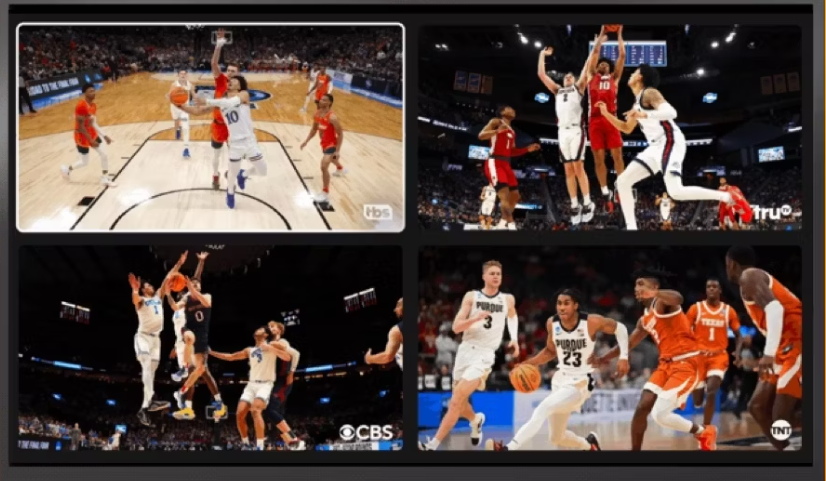
How Multiview on YouTube TV Works:
Once you’re in Multiview mode, follow these steps:
- Audio Highlight: To listen to the audio for a stream, select it. Use your remote’s directional buttons to switch between streams. In Multiview mode available, you can continue to see the other screens while just hearing audio from the highlighted stream.
- Full-Screen Mode: The highlighted stream will be displayed in full-screen mode when you click the Choose button on the controller. To return to Multiview, press the Back button. press the Back button again.
Turn On Captions in Multiview:
To enable captions for a stream in Multiview:
- Open a stream in full-screen mode.
- Press the down button for playback options.
- Turn on captions while in full-screen mode.
How to Watch Four Games at Once:
If you want to watch four games simultaneously, look for video thumbnails with four pairs of team logos in a Multiview stream.
What Is YouTube TV Multiview:
YouTube TV Multiview is a feature designed for sports fans who want to keep up with multiple games at the same time. It allows you to watch 2 to 4 live streams simultaneously, making it ideal for events like March Madness and NFL Sunday Ticket games. Note that NFL Sunday Ticket content may require a subscription, which can often be bundled with your YouTube TV plan.
Videos you watch in Multiview will appear in your YouTube TV watch history, allowing you to manage or delete each video as needed.
Please keep in mind that Multiview streams are exclusively available for smart TVs and streaming devices within the YouTube TV app and are not accessible via the YouTube TV mobile app or website.